GetResponse vs MailChimp 2021: Ultimate Comparison Guide
In this Getresponse vs MailChimp comparison, I’m going to examine both these popular email marketing solutions in-depth, to see which of them best meets your business’ needs.
By the end of the comparison, you’ll have a much clearer idea of which product is for you.
GetResponse
Simon Grabowski founded GetResponse in 1998. It now serves more than 350,000 customers in 182 countries and is available in 21 different languages. They market themselves as the world’s easiest email marketing platform.
What we love about GetResponse?
Signing up
Signing up to GetResponse is as simple as AWeber. The main difference is that GetResponse doesn’t take your credit card details upfront. They contact you towards the end of your 30-day free trial to arrange payments.
Message types
GetResponse offers three types of messages:
- Newsletters – For sending updates to your subscribers
- Autoresponders – For sending predetermined messages, based on time or actions
- RSS to Email – For sending your entire blog post via email
Creating messages
When you want to create a Newsletter you have a couple of options:
- Drag and Drop Email Editor
- HTML Source Editor
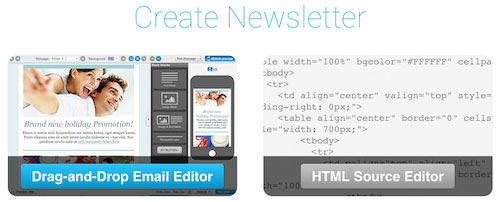
Both of these are useful and easy to use.
Pro Tip: Make sure you have selected your correct campaign before creating a newsletter. I’ve been caught out with this a couple of times.
Whichever option you choose there is a standard screen that appears first where you write your email subject line and choose your email address. And then below that are some optional distribution settings:
- Analyze: Click-through, Google Analytics, A/B Testing
- Share: Twitter and Facebook
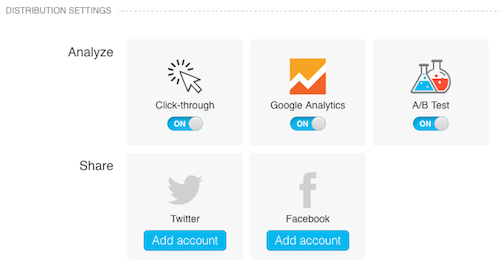
We’ll come back to the A/B Testing shortly…
1) Drag and Drop Email Editor
Like AWeber, there are over 600 pre-designed templates that you can choose from when you create a newsletter. The templates are arranged via industry to help your selection:
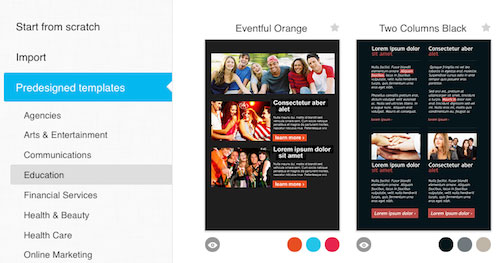
If you don’t see anything you like, you can order a template from the GetResponse designers.
Alternatively, you can start from scratch to build and save your unique template. There are many blank templates to work with:
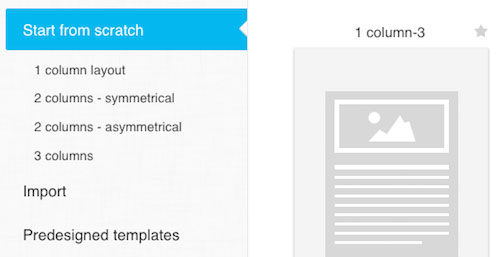
Starting from scratch can be a good idea. You get to choose exactly how much design goes into it. It is very easy to drag and drop the different elements into your message:
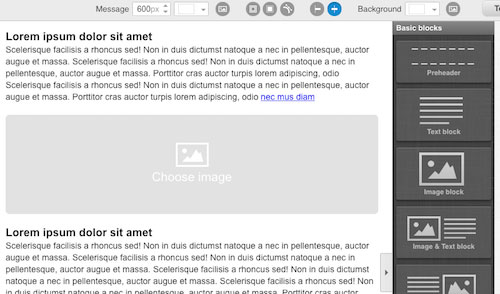
GetResponse also has a ‘mobile screen view’ so you can see how your design will appear on a smaller screen:

2) HTML Source Editor
The HTML Source Editor lets you switch between HTML Source and WYSIWYG. Unless you really want to code an HTML message, then stick with the latter.
The WYSIWYG Editor is similar to the one we saw in AWeber. Its ‘word processor-like’ functions make it easy to format your message in no time.

When you’ve finished creating your newsletter, you can either save it as a draft or move to the next stage.
Sending messages
Remember the A/B Test option from before?
This is where you get to configure your test.
You can choose one A/B test type from:
- Subject Line – Choose up to 5 subject lines you would like to test
- From Field – Choose up to 5 form fields you would like to test
- Content – Choose up to 5 messages you would like to test
- Delivery Time – Choose up to 5 days of the week or 5 times of the day you would like to test
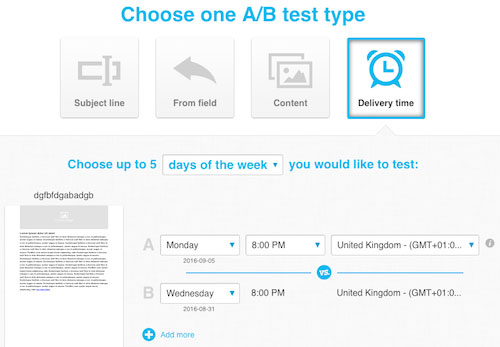
Once you’ve chosen the test type, you can select the conditions of the test.
The split test followed by the winning message is an approach that I really like. But make sure you select the ‘send the best message automatically’ button unless you’re monitoring this.
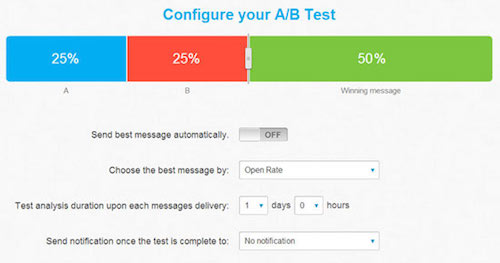
Split Testing is a powerful option to include and GetResponse has made it easy to configure and execute.
The final step before clicking send is to decide if you want to send your message immediately or take advantage of the super-scheduling options.
GetResponse has a couple of scheduling features:
- Perfect Timing – Delivers your message when your recipient is most likely to open and click, based on GetResponse data
- Time Travel – Delivers your message at the recipient’s local time; e.g. everyone receives it at 10 am local time
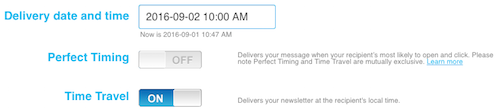
The scheduling options are excellent and can also be leveraged in the Autoresponder messages too.
Autoresponders
GetResponse has a first-rate Autoresponder.
To start with it has some triggers that you can choose from. The Time-based trigger is the most popular option. But you can use others to send messages at the precise moment someone clicks a link or opens a message.
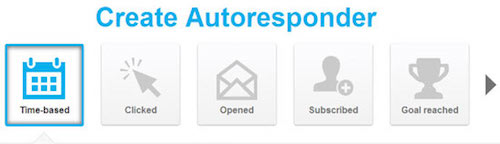
Here is what you will see for the time-based trigger:
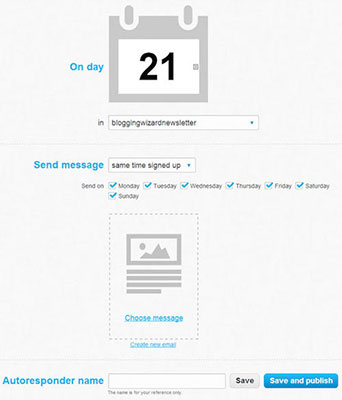
You can choose a message from your drafts, or you can create a new message. Either way, you follow the same method as the previous section including options like an A/B Test and Time Travel if you wish.
Once you’ve built up your series of autoresponder messages, GetResponse presents you with a calendar overview. Here you can see and drag messages around if you want to adjust your schedule:

Marketing Automation
A recent addition to GetResponse is their marketing automation module.
Marketing Automation uses intuitive if-then-logic:
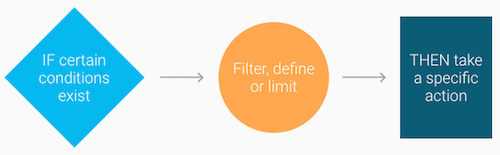
The tool searches your marketing list to find the condition you specify and take a particular action. Plus you can define even greater precision using a tool called filters.
This visual platform can build workflows by arranging ready-to-use blocks:
- Conditions: Create automation events based on user behaviors; e.g. shopping cart abandoned, link clicked, item purchased.
- Actions: Take actions based on the conditions that you’ve chosen; e.g. send email, score, tag.
- Filters: Apply filters to increase the impact and add sharp targeting to your actions; e.g. send a gift certificate to 10 subscribers only.
Once you start building a visual representation of your workflow, it’s easy to drag and drop the elements to adjust your marketing efforts.
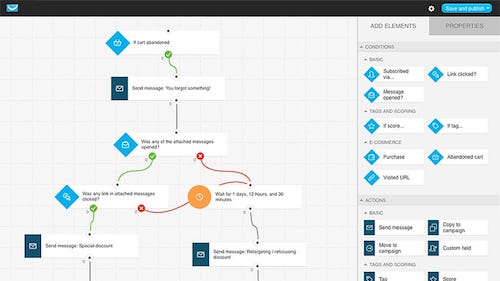
Note: In addition to the features above, GetResponse recently launched a new feature called “Conversion Funnel” – this feature allows you to set up entire sales funnels in a few clicks. Even with exit intent popovers, check-out pages, and more.
Click here to learn more about the Conversion Funnel feature.
What we don’t love about GetResponse
Getting started
Personally, I don’t like the way that GetResponse automatically creates a default campaign (which is actually a list) when you sign up.
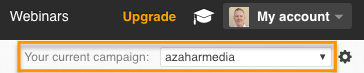
It uses details from your sign-up details that don’t necessarily correspond with your preferences, and you cannot change them. You have to create a new campaign and then make it the default campaign. But this just seems to make the automatic process pointless.
User interface
I much prefer the user interface in AWeber and MailChimp.
The GetResponse terminology is confusing:
- Why call a list a campaign?
- Why call a subscriber a contact?
The GetResponse interface comes across as more ‘salesy’ and ‘cheesey’ to me, and there doesn’t seem to be a natural flow to how elements stack up on the web page.
For example, the welcome video comes underneath all of this information?
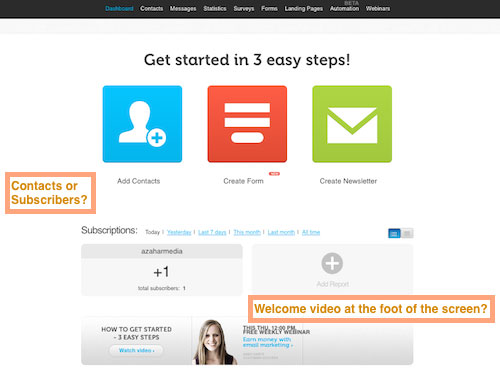
When you take the option to watch the video series, then again GetResponse confuses terminology. They immediately talk about Building Your List – which is correct – but it contradicts with their naming convention of a campaign.

GetResponse needs to align their terminology with industry standards and make it more consistent.
Pricing
GetResponse has several different pricing plans:
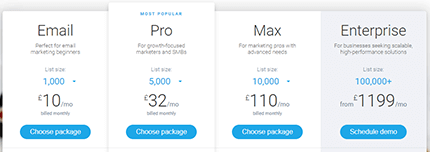
The Pro, Max, and Enterprise plans include additional features like Landing Pages, Webinars, and SalesForce integration, which we have not covered here.
So, sticking with the basic Email plan, monthly payment plans are bracketed by list size, starting at $10 per month for unlimited messages to up to 1,000 subscribers. Annual prepaid accounts receive a discount of up to 18% and a biannual 30%. Special pricing is also available for registered non-profit organizations.
MailChimp
Ben Chestnut and Dan Kurzius co-founded MailChimp in 2001. The company started as a side project funded by various web-development jobs. Now it’s the world’s leading email marketing platform, sending more than a billion emails a day on behalf of its 12 million customers.
What we love about MailChimp
Signing up
Signing up to MailChimp is simple. Along the way, they collect information about you and your website that is used later in other settings.
There is no credit card payment taken at this stage.
Unlike GetResponse, MailChimp offers a free account for an unlimited time. There are conditions and restrictions to the free account, but it does give you an extended period to trial the software. [More details later…]
Getting started
Once you’ve entered your details arrive on a landing page – called the Dashboard – which is crystal clear. You’re invited to start using the software with clear calls to action; e.g. Create a Campaign, Create a List, Verify a Domain, etc.
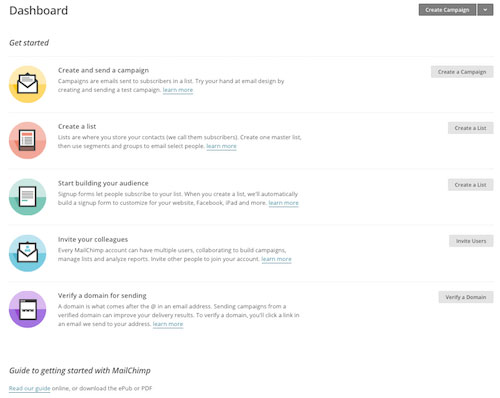
There are Learn More prompts on each section, plus an invitation to download their Getting Started guide.
User interface
The user interface is uncluttered, and the marketing terminology is spot on. Navigation is kept simple:

Message types
MailChimp refers to their messages as Campaigns.
Campaigns are emails sent to subscribers in a list.
They offer four types of campaigns:
- Regular Campaign – This is the most common type of campaign. You can design and customize your content, and choose whether to send immediately or schedule your campaign for later.
- Plain-text Campaign – This is the simplest form of mass email you can send. As the title suggests, these campaigns contain only text and have no formatting options.
- A/B Testing Campaign – These let you test things like your campaign subject line, from name, content, and send time.
- RSS Campaign – These allow you to automate your email marketing by combining content from your RSS feed with MailChimp templates.

Creating messages
The message creation process is in three steps:
- Decide which list(s) you are sending your message to
- Enter a few details like ‘subject line’ and ‘from email address’, plus select tracking options
- Choose the template for your message

When you create a regular campaign you can choose from a few template options:
- Basic – The basic templates are blank layouts where you can add and style content to create your own customized, mobile-friendly email using the Drag and Drop Editor. I’ve found this to be the best, and easiest, option.
- Themes – The predesigned Themes offer several categories to choose from including Newsletters, Holiday, Sports, Coupons, Music, and more. These are similar to the templates we saw in AWeber and GetResponse. While they are impressive, they are not always the best option for sending emails.
- Code Your Own – This option is for the HTML coders who want to create their own design.
After you’ve used MailChimp for a while, you’ll see your templates in the Saved Templates and Campaigns tabs.
Basic
Working with the drag and drop editor is a dream. I’ve found it easier than AWeber and GetResponse.
Start off by choosing one of the 23 basic templates:
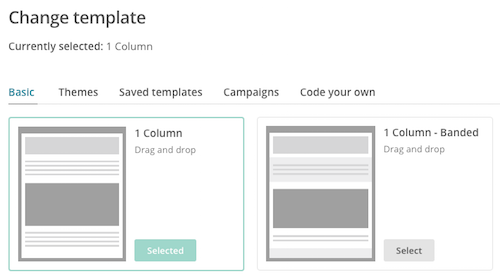
If you’re unsure which one to choose, you can open them in preview mode to give you a better idea of the layout:
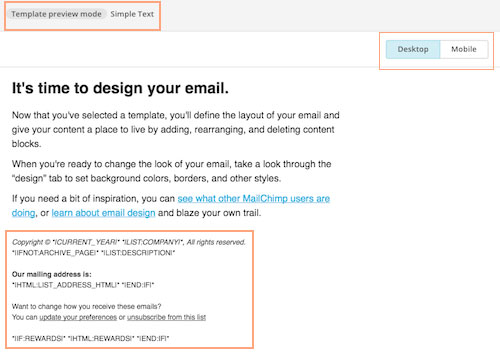
All the designs have a desktop/mobile view switch at the top which is perfect for making sure your design looks ok in both formats. And there is always a standard footer section that MailChimp populates with applicable data at delivery time.
Once you’ve selected your template you can start editing the pre-populated content with your own message. If you wish to add any more blocks (e.g. image, social icons) you just drag and drop the design element from the right-hand side menu:
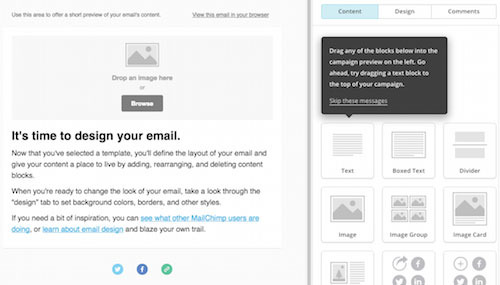
When you’re happy with the design, you can save it as a template for future messages. This can be an excellent time-saver if you want a ‘rinse and repeat’ system for all your campaigns. If you’re not ready to send the message straight away, you can always save it as a draft.
The final screen before you send your message is a checklist overview to ensure everything is OK.
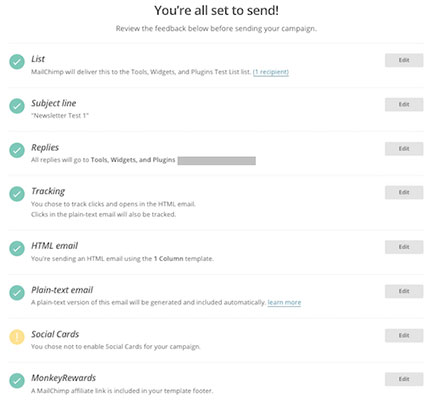
This is a reassuring feature and lets you take stock before you press the send button!
Sending messages
Sending your messages is similar to GetResponse.
You can send the message immediately, or if you’re on a paid plan, you have a couple of scheduling options.
- Timewarp – This is like the Time Travel in GetResponse, and means all of your subscribers will receive the message in their time zone; e.g. 10 am local time.
- Send Time Optimization – This option lets MailChimp decide what will be the best time to send the email to get the best open rate and clicks.

A/B testing
A/B testing runs in a similar fashion to what we saw in GetResponse.
You can choose which variable you would like to test
- Subject Line – Choose up to 3 subject lines you would like to test
- From Name – Choose up to 3 from names you would like to test
- Content – Choose up to 3 messages you would like to test
- Send Time – Choose up to 3 days of the week or 3 times of the day you would like to test
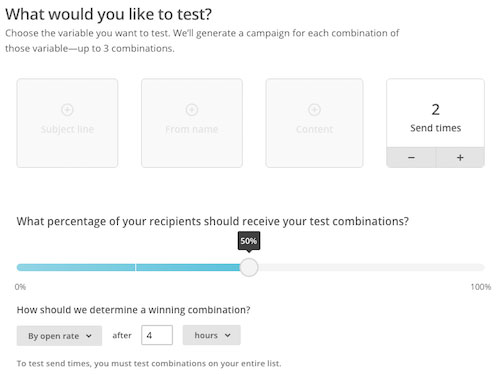
If you have a large list, you can configure the test so that 50% of your subscribers receive the test combinations. When you have a winning combination, you can send it to the remainder of your list.
Choose whether to determine a winner based on open rate, click rate, total revenue, or manually. MailChimp recommends that your test should run for a minimum of 4 hours.
List management
You can create as many different lists as you wish in your MailChimp account.
But what they promote is the idea of having one master list and dividing it into groups and segments.
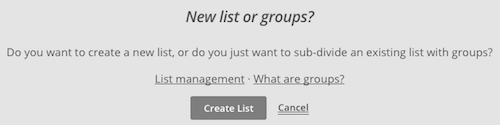
A Group is a collection of subscribers based on their interests and preferences. These can be more category-based. For example:
- WordPress
- Social Media
- SEO
A Segment is a collection of subscribers based on shared qualities, like engagement activity and group choices. For example:
- Subscribers who opened any of my last five campaigns
- Subscribers who didn’t click on my last campaign
- Subscribers who recently purchased a product
- Subscribers who live in a certain location
Subscribers
You can add subscribers to your list(s) via signup forms on the web, your Facebook page, or even directly on your Tablet (perhaps at conferences or events) using MailChimp Subscribe.
You can also import subscribers via a few channels:
- CSV or tab-delimited text file
- Copy/paste from file
- Integrated service

Automation
MailChimp has moved from the old style Autoresponder to the newer Automation feature because it offers many more options.
Autoresponders restrict you to sending a single email based on a subscriber’s action.
MailChimp’s Automation lets you create a targeted series of emails triggered by a specific date, event, or subscriber’s activity.
MailChimp has pre-built some automation workflows into various categories to help you. Here’s an example of the E-Commerce Automation:

There are also ideas for Education, Music, Software, Non-profit, and standard List Activity. But you don’t have to use these ideas; you can create custom workflows too.
What we don’t love about MailChimp
No visual automation
It’s a shame that MailChimp have not embraced visual automation like GetResponse.
Visual workflows for automation are a lot easier to get to grips with.
While the MailChimp’s automations are extensive, they feel a little overwhelming without a visual workflow tool.
You can’t send to multiple lists
When you start a campaign in MailChimp, one of the parameters you select is the list. However, you can only choose one list at a time.
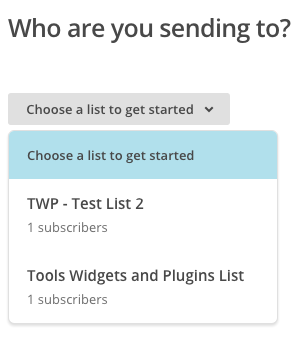
You can work around this by replicating the message and choosing another list next time.

But depending on how many lists you have created this could become tiresome.
Think about using segments and groups rather than multiple lists in MailChimp.
Pricing
MailChimp has a few different pricing options. Let’s take a look:
- Forever Free
The Forever Free plan, as its name suggests, lets you have a free email marketing service forever; i.e. it’s not limited to 30 days. However, the condition is that you can only have up to 2,000 subscribers, and you can only send up to 12,000 emails per month.
It’s ideal for getting started, and you have access to most of the features, although some are not included; e.g. predicted demographics and delivery by time zone.
Note: Free accounts do not have access to email and chat support. You can upgrade your account for full access to technical support.
- Prepay
Prepay is the next step up. You can access all the features, but without the commitment of a monthly fee. As MailChimp puts it,
If you’re not a frequent sender, you can purchase credits that work like stamps for email.
For example, you could buy 300 email credits for $9.

- Monthly
The monthly plans include all features and support. They start from $10/month for up to 500 subscribers.
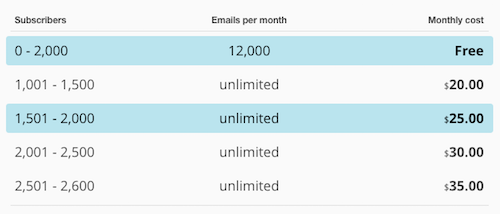
There are no annual discounts with MailChimp like we saw with GetResponse. However, they do offer a 10% Security Discount if you add two-factor authentication to your account.
Getresponse vs Mailchimp: the verdict
Overall, I have to say that Getresponse is the clear winner in this shootout — it’s cheaper to use and comes with considerably more features (webinars, conversion funnels and more sophisticated landing pages to name just a few). Unlike Mailchimp, there are no send limits; and unsubscribed contacts don’t count towards your list size. All this ultimately makes Getresponse the much better value product of the two being discussed here.
In particular, Getresponse’s webinars, chats and push notifications are really useful tools to have in your digital marketing toolbox — and I feel that they do make Getresponse more of an ‘all in one’ platform than Mailchimp.
On top of that, the flexible approach to data segmentation makes Getresponse a much better tool for managing an email list (or multiple lists) and using your data in creative or sophisticated ways.
There is one strong argument for using Mailchimp over Getresponse: its free plan, which is admittedly very generous for anyone with a small list and basic email marketing requirements.
I’ll leave you with a list of the key pros and cons of each product. Of course, it’s always worth making your own mind up by using the free trials available: you can try Mailchimp for free here or
The pros and cons of Getresponse and Mailchimp
Reasons to use Getresponse over Mailchimp
You get considerably more functionality on the entry-level ‘Basic’ plan than the Mailchimp equivalent (including fully-fledged autoresponders, e-commerce features and the option to code your own templates).
You are only charged for active subscribers on your list — Mailchimp charges you to host unsubscribed contacts.
There are no send limits to worry about in Getresponse.
Emailing and excluding multiple segments and multiple lists is very easy in Getresponse — but impossible in all but the most expensive version of Mailchimp.
You can host webinars with Getresponse; with Mailchimp you’ll need to use another application.
- Getresponse offers live chat and push notification features — these are not available from Mailchimp.
Getresponse’s landing pages facilitate automatic A/B testing; Mailchimp’s currently do not.
Generous discounts are available for Getresponse if you pay upfront for a year or more’s service
.- The number of variants you can use in a split test is higher in Getresponse (you can test 5 emails against each other; Mailchimp’s limit is 3).
- Customer support is offered in more languages.
Some users may find the built-in e-commerce / ‘conversion’ features useful.
Reasons to use Mailchimp over Getresponse
Its free plan is generous, allowing you access to many key features (including autoresponders) and to send 10,000 emails per month to up to 2,000 subscribers.
Mailchimp arguably integrates better with a wider range of third-party tools and services (with the notable exception of Shopify).
It provides translation functionality.
If your list is very small (i.e., contains less than 500 records), you can start sending e-newsletters more cheaply with Mailchimp.
Some users will appreciate the modern, minimal interface — it’s arguably a bit slicker than the Getresponse one.
Mailchimp lets you use more variables when conducting split tests.
- Its website builder facilitates e-commerce; Getresponse doesn’t.


Comments
Post a Comment